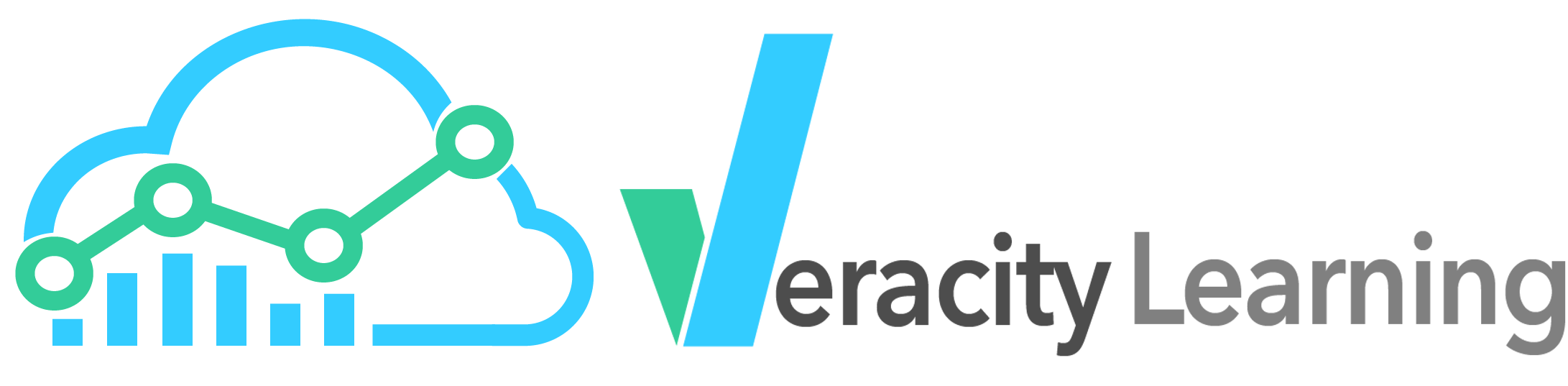
The Enterprise version of Veracity Learning allows you to brand the user interface. Simple color and logo modifications can be done quite easily, while deeper an more complex customization is also possible.
The primary mechanism of branding the UI is to replace the CSS and image files that are served to the client by the application. Whenever a client browser requests a file, the local directory (relative to the current working directory) /public is checked for a matching file. If one is found, that file is served in place of the asset bundled into the executable. You can check your client side debugger environment to see what files are sent from the server, then replace them with your own.
To make branding simpler, we've organized the application to keep relevant files in the /public/branding directory. Under that directory, you can create the files
To get started, you might prefer to copy the existing content of these files and modify it. You can download these files directly from the server to server as a starting point by choosing "Save As" from your browser development tools.
Most of the UI for Veracity Learning is controlled by server rendered HTML, defined in the Handlebars template language. Like files in the /public/ directory, Enterprise customers can replace the templates used by Veracity Learning. Great care must be taken when overwriting the internal UI, because errors in the Handlebars code could cause the server to become unreachable. Additionally, some of the built in templates include hooks for Plugins to populate the HTML. Replacing these templates with your own code could cause plugins to be unable to publish their UI modifications. Modifications to the template files require a server restart to take effect.
To overwrite a template, create a file with the below names relative to the server working directory.
The above list should be enough for most uses. However, all components of the UI can be modified or replaced. Contact Veracity support for further instructions.
Several site wide plugins are available for common branding purposes. To add these plugins, log in as the site administrator. On the home page for the administrator, scroll down to "Admin Tools", then click "Manage Plugins". From the resulting page, choose "Activate A Plugin". Here's a list of built in plugins and what they do.